Opening WelcomePad for the first time
When you start WelcomePad for the first time, you will see a brief overview of how it works.
If you've already used WelcomePad before and you have an account, you can sign in and access your existing account.
Otherwise, tap Get Started.
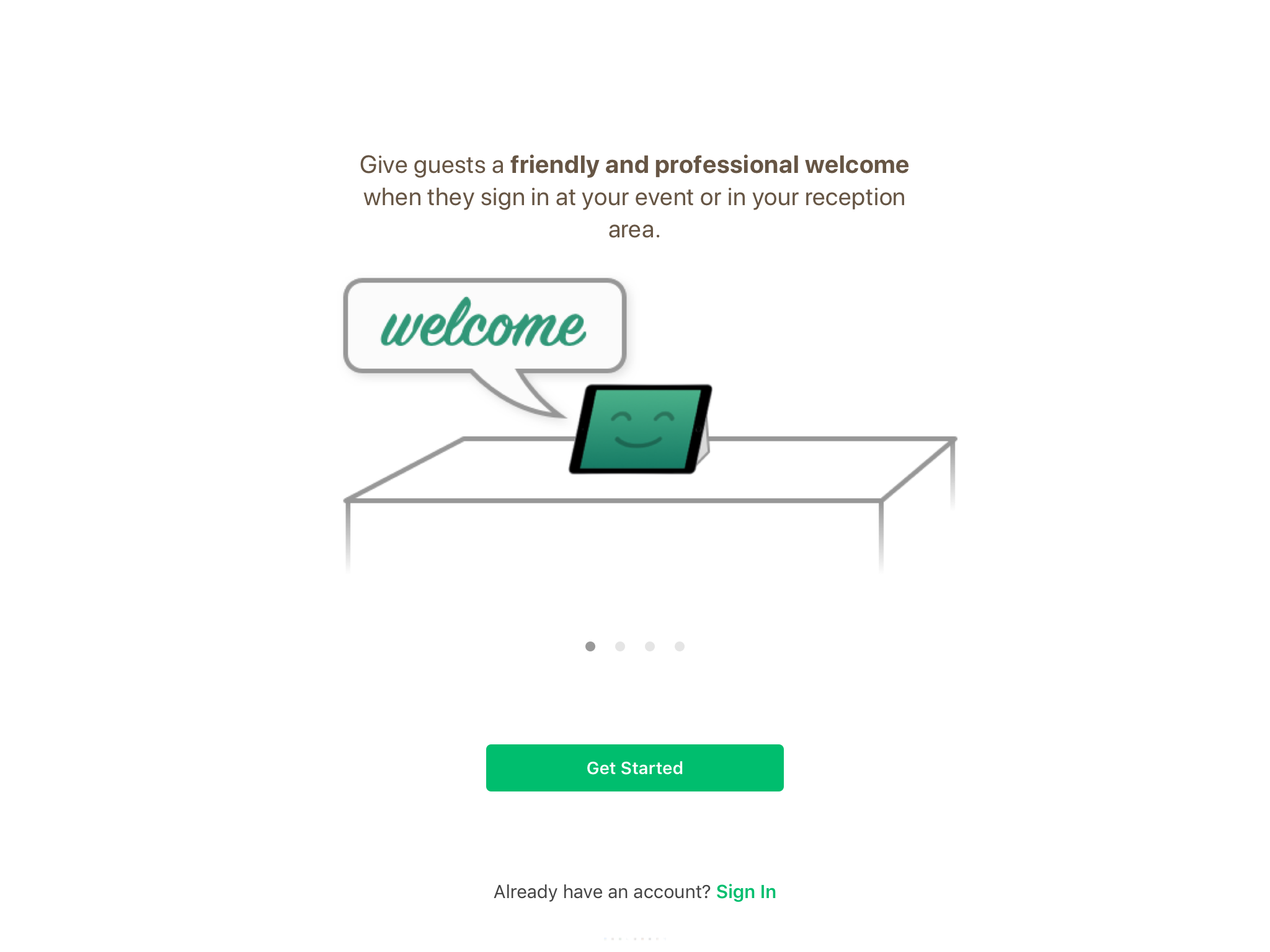
The first step in setting up your new account is choosing a theme. This determines the initial colors, style, and images that WelcomePad will use when welcoming visitors.
Choose a theme that you like by tapping on it. Don't worry too much about choosing the right one, you'll be able to change this later.
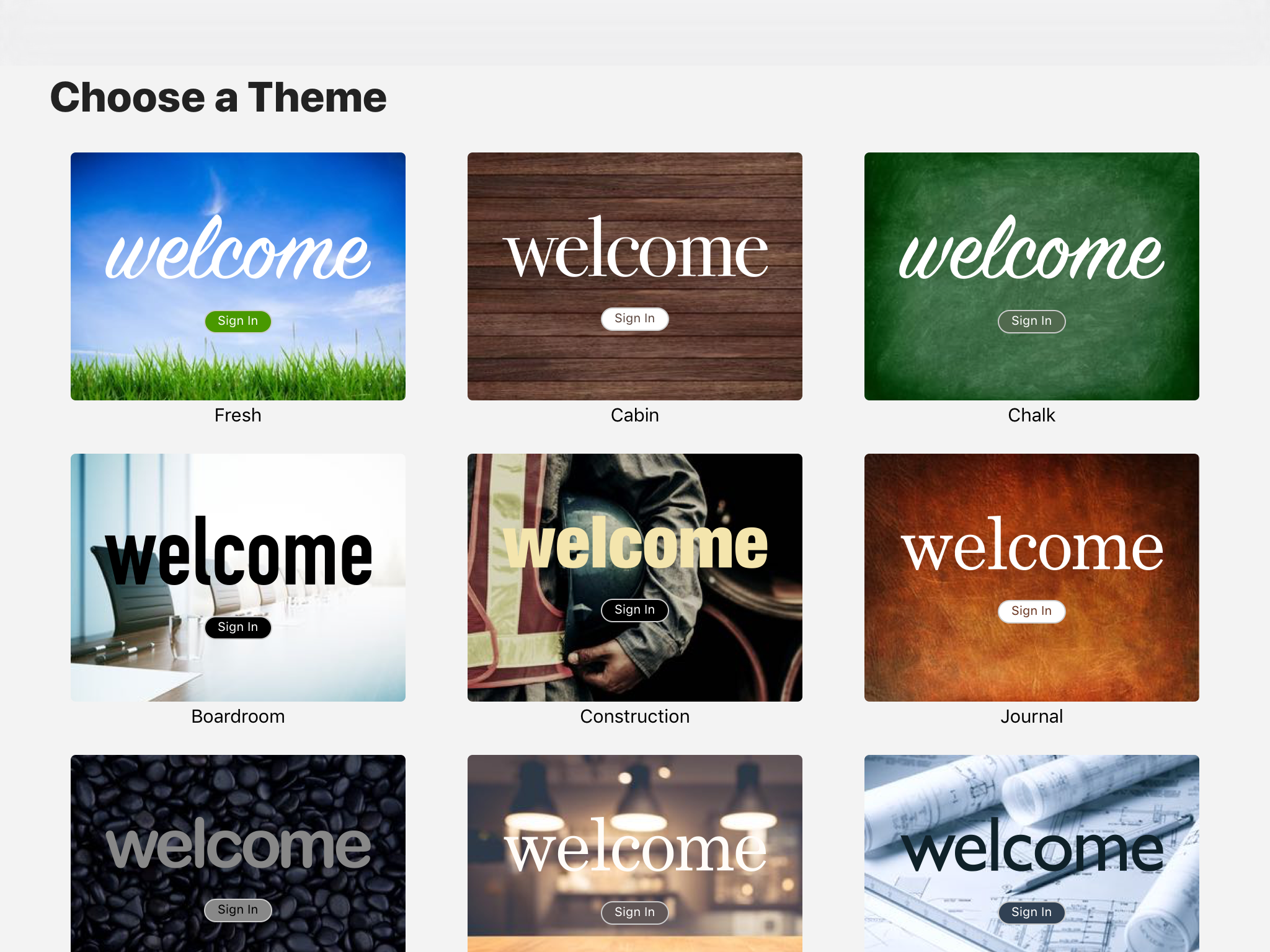
Next, WelcomePad will ask you if you want to add team member information. When visitors sign in, you can ask them who they are planning to meet with, and WelcomePad will then let that person know their guests are here. If you use Slack, you can also connect WelcomePad to automatically sync your team info and announce visitors in a channel of your choice. Please visit the Slack Integration section for details.
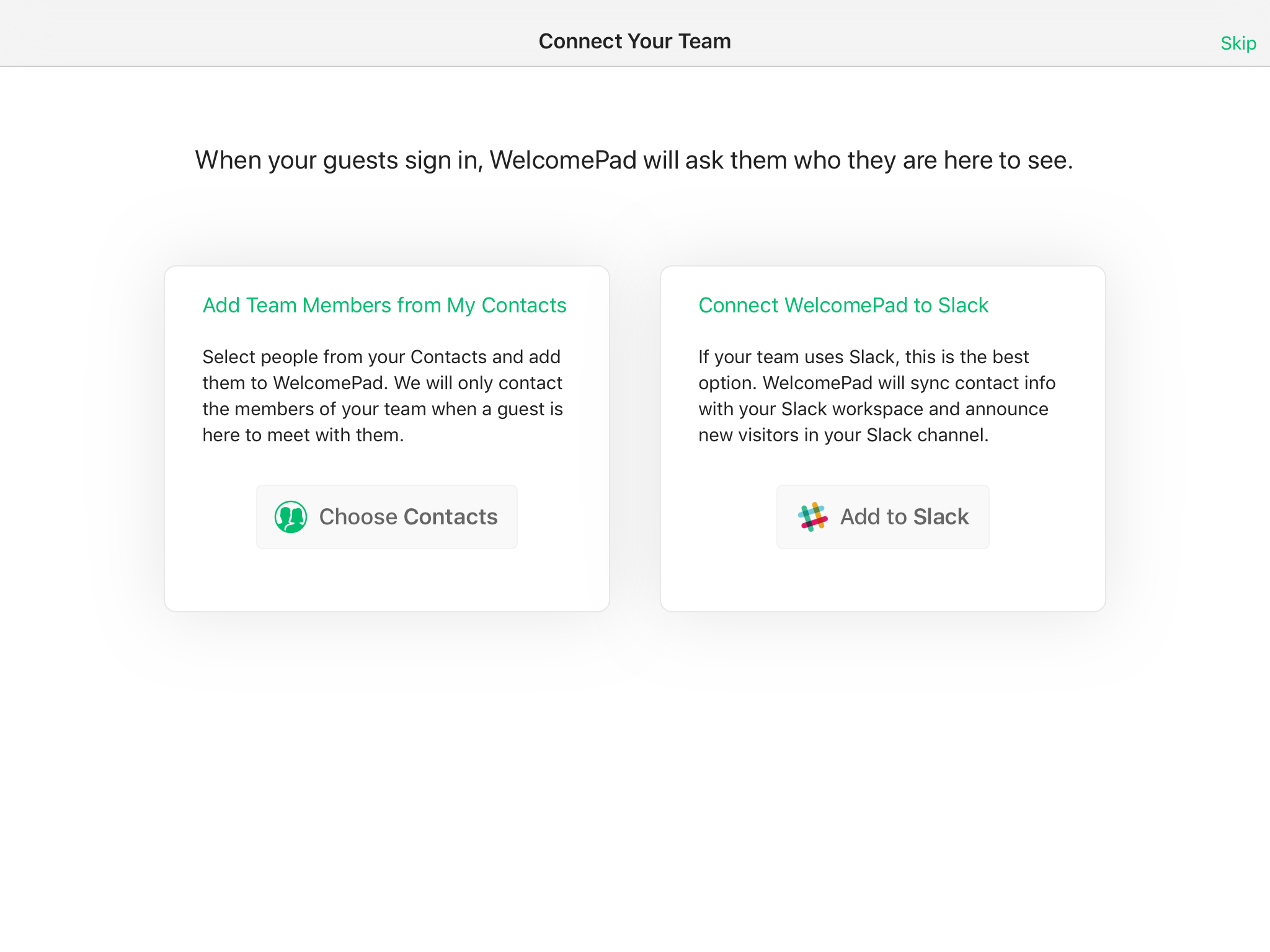
The final step in setting up WelcomePad on your iPad is creating an account. This is important because it will help you sign in and access all your data if you ever remove the app from your iPad or you want to access your WelcomePad account from another device.
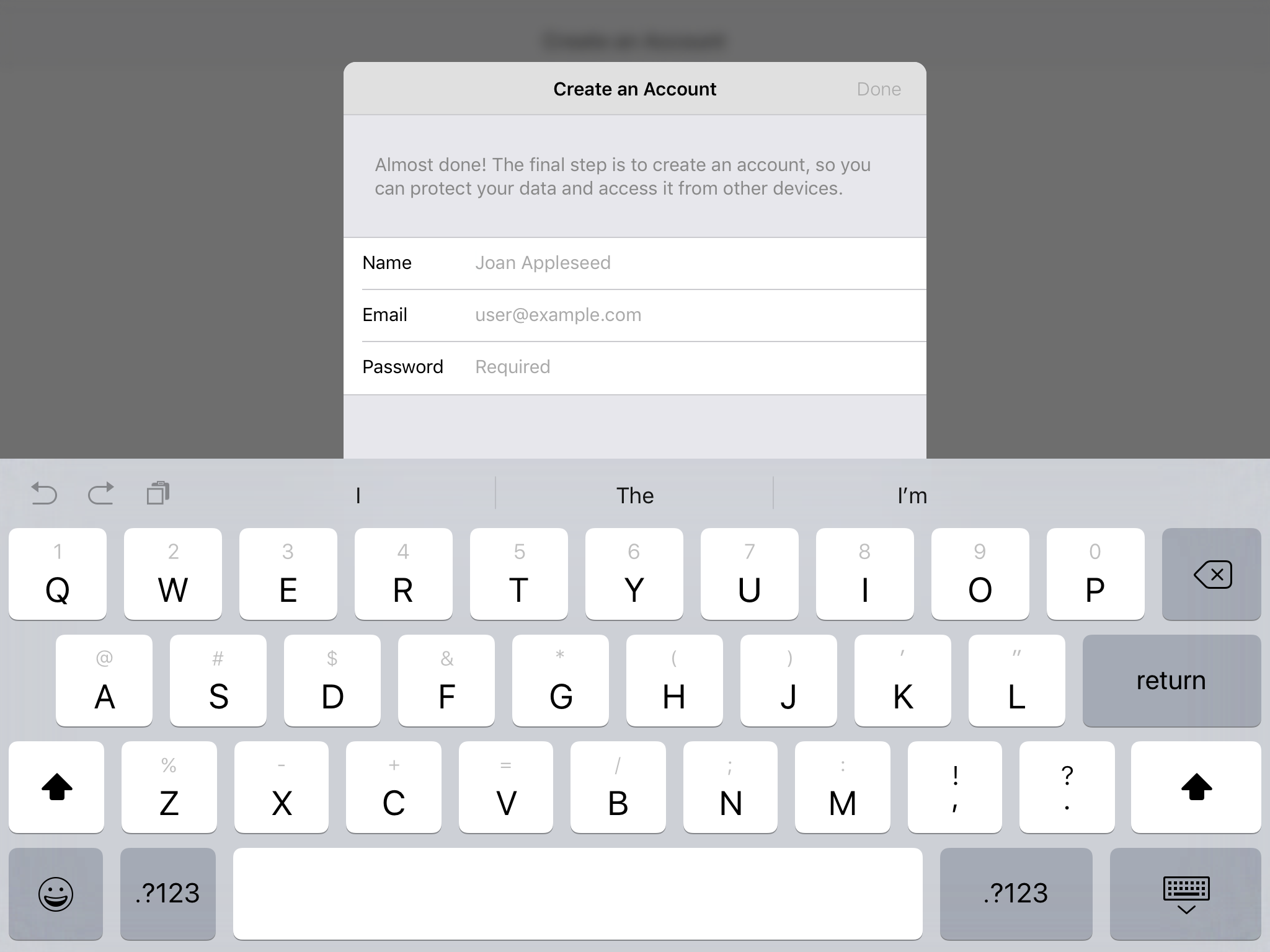
After your name and email, enter a new password. The Done button won't be enabled until the password you entered is at least six characters long. If your iPad has a password manager like LastPass or 1Password installed, you'll see a small Lock button right next to the Password field. You can tap this to generate a brand new password and save it with your account.
Next up: A quick walkthrough ➝